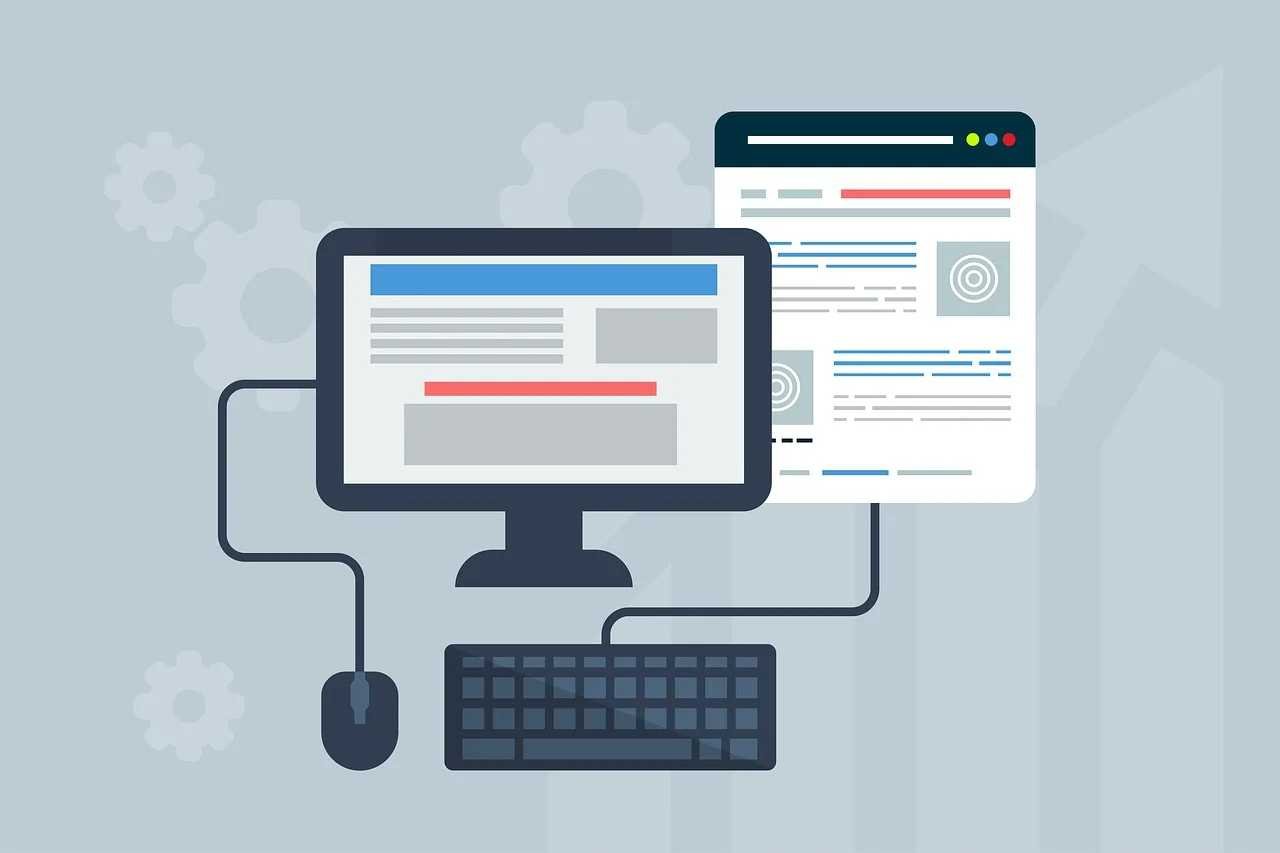In a world where personal data is constantly under scrutiny, deleting your internet history is an essential step in maintaining your privacy. Whether it’s to protect sensitive information from prying eyes or simply to declutter your device, knowing how to clear your browsing history effectively is vital. This guide will walk you through the process of deleting your internet history on various platforms, plus tips for improving your overall online privacy.
Why Should You Delete Your Internet History?
The idea of clearing your internet history might seem trivial, but there are several significant reasons to do so:
- Preserving Your Privacy: Your browsing history can reveal personal preferences, interests, and even sensitive details. If someone gains access to your device, they can easily view your online activity.
- Preventing Tracking: Websites and advertisers often track your activity across the internet to build a profile for targeted advertising. Deleting your history can help reduce this.
- Freeing Up Space: Cached data and cookies can pile up over time, consuming unnecessary storage on your device.
- Securing Sensitive Information: Saved passwords, form data, and other personal details can be vulnerable if left unchecked.
Deleting Internet History on Popular Browsers
Let’s dive into how to delete your history across different browsers. Here’s a step-by-step guide for the most popular ones:
1. Google Chrome
Google Chrome is known for its speed and reliability, but it also stores a lot of data. To clear your history:
- Open Chrome and click the three vertical dots in the top-right corner.
- Select History and then click History again from the dropdown menu.
- On the left side, click Clear browsing data.
- Choose the time range (from the last hour to all time) and select the types of data to clear—such as browsing history, cookies, and cached images.
- Hit Clear Data to finish.
2. Mozilla Firefox
Firefox is favored by privacy-conscious users, and clearing your history is simple:
- Open Firefox and click on the three horizontal lines in the top-right corner.
- Select History, then choose Clear Recent History.
- Pick the time range (last hour, last 24 hours, or everything).
- Check the box next to the data you wish to delete (such as browsing history, cookies, cache, etc.).
- Press OK to clear your history.
3. Apple Safari (for macOS)
Safari makes it easy for Mac users to manage their browsing history. Here’s how:
- Open Safari and click on the History tab at the top of the screen.
- From the dropdown, select Clear History.
- Choose a time range (last hour, today, today and yesterday, or all history).
- Click Clear History to delete the selected data.
4. Microsoft Edge
With Microsoft Edge becoming more popular, clearing its history is straightforward:
- Open Edge and click the three dots in the top-right corner.
- Select History, then click Clear History.
- Choose the time range and select which types of data you want to remove.
- Click Clear Now to complete the process.
5. Mobile Browsers (iOS and Android)
Most mobile browsers allow you to clear your history quickly, too:
- Open the browser and tap on the menu (usually represented by three dots or lines).
- Look for the History option and select Clear Browsing Data.
- Choose the data types and time range to delete.
- Confirm by tapping Clear Data.
How to Delete History from Your Google Account
Google tracks your search and activity across its services. If you want to remove this data:
- Visit Google My Activity (https://myactivity.google.com).
- Select Delete Activity By on the left side of the screen.
- Choose the time range (e.g., all time, or select specific dates).
- Click Delete to remove the data.
If you don’t want Google to save this activity moving forward, you can pause or delete future activity tracking by adjusting the settings in your Google account.
Additional Tips for Protecting Your Online Privacy
While clearing your browsing history is a good starting point, there are a few more strategies you can employ to safeguard your online footprint:
- Use Private Browsing: Most browsers offer a “Private” or “Incognito” mode, which prevents browsing history from being saved.
- Install a VPN: A Virtual Private Network (VPN) helps mask your IP address and encrypts your online activity, preventing tracking and ensuring greater privacy.
- Disable Cookies: While cookies can make browsing more convenient, they also track your movements online. Disabling or periodically clearing cookies helps reduce online tracking.
- Use Privacy-Focused Browsers: Consider using browsers like Brave or Tor, which are designed to protect your privacy by blocking trackers and other invasive technologies.
Conclusion
Deleting your internet history is one of the simplest and most effective ways to maintain privacy and security in today’s digital landscape. Whether it’s clearing your browsing data on popular browsers like Chrome, Firefox, or Safari, or removing Google Activity, taking control of your online footprint is essential. Additionally, adopting privacy-focused tools like VPNs, incognito browsing, and privacy-centric browsers can help you go the extra mile in protecting your digital self.
By making privacy a priority and actively managing your online history, you can ensure that your browsing habits remain yours—and yours alone.